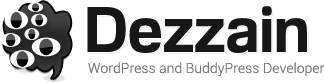Not many individuals were aware of the fact that they could take screenshot with the Mac. Up till now when it has almost become a necessity for people to learn it or use it to communicate well. Especially when you want solutions for your problems, you can take screenshots and contact with your IT technician to provide you with the best solution without actually being present. Screenshots also become an interesting way of making conversations.
Very often you might come across information that needs proper evidence for people to believe in it. When you are in a job where you need to share information on a regular basis, having a screenshot tool becomes a necessity. There are several Screenshot or screen capture tools for you to use. However to find the best tool you need to focus on factors like ease of use and innate functionality of the tool or software.
[sc_amazon search=”Mac”]
You have a lot of options to choose from, but we have done the load of the work. We bring you the best screenshot method or software tools that you can use for a good experience. Here are the best methods to take screenshot on your Mac.
Mac Built-in Screenshot

For people who are not aware of this, your Mac has a facility to take screenshot in built. With few simple steps it can be done.
You just need to press three buttons, Command+ Shift + 4. This will change the cursor to cross hair which you can click then drag and highlight the areas that you want to take the screenshot of. Once you release the click, you will be able to hear a camera shutter that signifies that the screenshot has been taken. This can be handy when you want to share something important with someone, without simply typing it but actually showing it to them.
Skitch

It is one of the popular Mac software used to take screenshots. The simple design and easy to use interface makes it user friendly and preferred by many users. Skitch also comes with a robust annotation feature which allows you to add text, symbols and highlight areas on the screenshot image. This makes it one of the best software, which the Mac user can use.
Skitch can be used to take the screenshot of the whole screen or simply use the cross hair feature to take the screenshot of a particular area. Although it only provides you with some of the basic features, everything you have works pretty well.
LittleSnaper

This is one of the favourite Mac software used by users to take screenshot on their PC.
LittleSnaper integrates very well with the Mac, which has been using around for a while. Having filled with several useful features, it is not available to you for free and is not cheap. With LittleSnaper you are not only taking screenshots of specific things on the screen but also storing them and organizing them in the app itself. It also provides you with the option to edit and share them online too. The hefty features of the software make it a favourite of the Mac users, the price might be on a higher side, but you get too have worthy amount of features with it.
SharpShooter

This is a handy software or program that allows you to take screenshots with ease. The merit that comes with this app is that you can edit the name, format and also the location of every screenshot just as you take it. You also get to see a preview of the screenshot that you just took, this allows you to decide whether you want to keep it or delete it.
SharpShooter like LittleSnaper is not available for free; however you do have a 30 day trial period to use it. Being precise, the SharpShooter is a program for those who are looking to make a presentation out of the screenshots. As you get to edit the name, format, location then and there, it saves you a lot of time and also allows you to be organized. In case you need to take screenshots on a regular basis, then you must go for the SharpShooter as your screenshot option.
LightShot

LightShot is also widely popular software that allows you to take customizable screenshots. Well with LightShot you are only two clicks away from taking a screenshot. The user interface is very simple and attractive which makes it easier for you to work with it. It provides you with editing features that you can use to edit the screenshots as soon as you take it.
It also allows you to upload the screenshot on the server too and provides you with a short link for sharing it online. It also provides you with a feature of finding similar image. This can be used to select an image on your screen and find other images similar to it. LightShot was earlier used only as an extension on the browsers, but you can also download the desktop version and enjoy the experience.