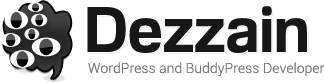If you can’t get your Ethernet to work on Windows 10, it could be because the Realtek PCIe GBE Family Controller is broken. You can use a cord or wire to connect your computer to the internet through the controller. Not being able to use or having problems with your family device is not ideal. A lot of different things could stop your Realtek device from working right. One reason could be that you accidentally turned on both a wireless and a cable connection at the same time.
On the other hand, the reason isn’t always so simple. You had to get the driver from Realtek’s website to get your Realtek PCIe GBE Family Controller. When you download something, make sure you’re doing it from the right page. If you download something from a website that isn’t connected to the parent company of the product you want, you are more likely to get a broken product or nothing at all. A good thing is that the problem with your Windows 10 Realtek PCIe GBE Family Controller is easy to fix.
Methods to Fix Realtek Controller Not Working On Windows 10
Continue reading this article as it will help you with several tips and tricks that will help you resolve this issue within minutes.
Solution 1: Check for Windows Updates
If your computer isn’t responding after installing the latest updates, it might be because your Realtek PCIe GBE Family Controller is out of the current. If you don’t keep your computer updated, it won’t run as well as it might. For your drivers and accessories to get the most recent updates, you must keep your computer updated. It is quite easy to determine whether your computer needs an update. Just follow the steps below as they will guide you through the entire process.
Step1: Click on the Windows icon present on the taskbar to open the Start menu.
Step2: Type Settings in the Start menu’s search bar and hit the Enter key on your keyboard.
Step3: On the Settings window, make your way to the Security & Updates section.
Step4: Then from the right-hand side, choose the Windows Update tab.
Step5: Now, click on the Check for Updates button present on the right-side panel to start the process.
Step6: Give your computer some time to check online for any available updates. If there is any, it will automatically download the new version on your computer.
Step7: Next, to install the new OS, you have to follow the instructions displayed on your screen.
Step8: After installing the new Windows, reboot your computer to make the changes.
Solution 2: Update The Realtek Controller Drivers
After you’ve confirmed that your PC is robust and up-to-date, you should look into whether or not your drivers also need an upgrade. The complicated job that drivers do—ensuring that your computer is functioning properly—is very vital. The proper functioning of your gadgets depends on the drivers. So you can usually avoid tampering with components that are necessary for your computer operation but which you may not completely comprehend.
Like your PC, your experience will probably suffer when drivers aren’t operating on their most current updates. Not only is it inefficient to run on an out-of-date driver, but the effects may be downright annoying. It’s like attempting to start up a machine that is decades old. Here are some steps that you can practice to update your drivers by using the Device Manager tool.
Step1: Right-click on the Start menu to open its context list. Choose the Device Manager option from the list.
Step2: A new window will appear, click on the Universal Serial Bus controllers section.
Step3: Right-click on the Realtek Family Controller driver and select the Update driver option from the context menu.
Step4: A new window will pop-up on your screen, choose the “Search automatically for drivers” option.
Step5: Now, let your computer search online for new drivers. If there are any, it will download them automatically.
Step6: Once the driver is downloaded on your computer, open the package file and follow the instructions on the setup wizard window to install them properly.
Step7: After installing the drivers successfully, reboot your Windows device.
Wrapping Up
If your Realtek PCIe GBE Family Controller doesn’t work on Windows 10, it could be because of a broken integrated LAN card, a corrupted system file, a driver clash, or a problem with the software. By following the steps given, you can fix the problem and get the network connection back to working at full speed.