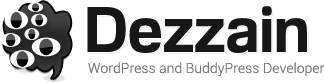At surface level, the iPhone’s camera function seems like a simple tool where you can snap a high quality photo with just the touch of a button. But the default app that comes preloaded with the operating system holds more features than most people realize. Each of these little hidden features is included for the ultimate goal to help you capture a precious moment in the best photo possible.
At surface level, the iPhone’s camera function seems like a simple tool where you can snap a high quality photo with just the touch of a button. But the default app that comes preloaded with the operating system holds more features than most people realize. Each of these little hidden features is included for the ultimate goal to help you capture a precious moment in the best photo possible.
1. 3 ways to open the iPhone Camera App
You can access the app via three different methods. The first and most direct way is to tap on the camera app icon on your home screen. If your phone is locked and you want a quick, easy way to get to the camera app, you can also access it from the lock screen. All you have to do is swipe left on your lock screen to get there. The third way to access the camera app on your iPhone is through the control centre, which you will find when you swipe a finger upwards from the bottom of your screen. You can find another camera icon at the bottom right of the control center.
2. 3 Ways to Take a picture
 Once you have accessed the camera app and placed the subject of your photo within the range of your camera, the next step is to take the picture. The most common way of taking a picture is to lightly tap on the shutter button at the bottom of the screen. This quickly snaps a shot of your subject and automatically saves it into your iPhone’s photo album. Another way you can take a photo using your iPhone is by using the volume buttons. Benefits to this method is that you wouldn’t have to compromise a stable grip on your phone to get a photo taken. You can also activate burst mode by holding the shutter button slightly longer. Check out this post if you want to prints photos taken with your iPhone.
Once you have accessed the camera app and placed the subject of your photo within the range of your camera, the next step is to take the picture. The most common way of taking a picture is to lightly tap on the shutter button at the bottom of the screen. This quickly snaps a shot of your subject and automatically saves it into your iPhone’s photo album. Another way you can take a photo using your iPhone is by using the volume buttons. Benefits to this method is that you wouldn’t have to compromise a stable grip on your phone to get a photo taken. You can also activate burst mode by holding the shutter button slightly longer. Check out this post if you want to prints photos taken with your iPhone.
3. Easy way to Avoid pictures being upside down
 Sometimes, we take photos on our phones and they seem fine. But when we upload them to our computers, the photos are suddenly upside down. It is a common mistake to accidentally take photos upside down since the iPhone is symmetrical on its vertical plane. One trick to avoid taking photos upside down is to always check that the volume buttons are on top when you are taking a landscape photo.
Sometimes, we take photos on our phones and they seem fine. But when we upload them to our computers, the photos are suddenly upside down. It is a common mistake to accidentally take photos upside down since the iPhone is symmetrical on its vertical plane. One trick to avoid taking photos upside down is to always check that the volume buttons are on top when you are taking a landscape photo.
4. Change Default Auto focus mode and Set Focus yourself
Thanks to technology, the iPhone camera will automatically focus on what it predicts it the subject of your photo. However, technology does have its limits and may not always get the right focus. You can override that by simply tapping on the object of your focus. A yellow square will appear, indicating that the camera has focused on that object.
5. Using Burst Mode
 As briefly mentioned before, you can take photos in burst mode. Burst mode takes many photos within a short period of time. This is good for taking action shots or scenes with an element of unpredictability. As you get many photos within a short period of time, any blurriness caused by movements will be minimized. To activate burst mode, press and hold the shutter button for at least 30 seconds. After you’ve taken the photos, you can go through them and pick out the ones you like and delete the ones you don’t.
As briefly mentioned before, you can take photos in burst mode. Burst mode takes many photos within a short period of time. This is good for taking action shots or scenes with an element of unpredictability. As you get many photos within a short period of time, any blurriness caused by movements will be minimized. To activate burst mode, press and hold the shutter button for at least 30 seconds. After you’ve taken the photos, you can go through them and pick out the ones you like and delete the ones you don’t.
6. Live Photo Feature
 In a similar fashion, iPhone also has a Live photo feature. Some moments in life cannot be justified by images alone, therefore the Live photo feature records the movements and sounds of the 1.5 seconds before and after you press the shutter button. This creates a 3 second video complete with sound. To know whether the Live feature has been activated on your iPhone, you can look at the circle at the top and center of your screen. It will be yellow if the feature is on. This feature, sadly, is only available in iPhone 6s or 6s Plus models and later. Users of the earlier versions of the iPhone will not be able to use this function.
In a similar fashion, iPhone also has a Live photo feature. Some moments in life cannot be justified by images alone, therefore the Live photo feature records the movements and sounds of the 1.5 seconds before and after you press the shutter button. This creates a 3 second video complete with sound. To know whether the Live feature has been activated on your iPhone, you can look at the circle at the top and center of your screen. It will be yellow if the feature is on. This feature, sadly, is only available in iPhone 6s or 6s Plus models and later. Users of the earlier versions of the iPhone will not be able to use this function.
7. Turn on/off the grid
Another feature you may not know the iPhone camera app has is a grid that shows up on your screen when you’re about to take a photo. The grid is made of two horizontal lines and two vertical lines crossing the screen to make nine equal sized sections. The function of this feature is that it reminds the photographer of composition and helps you take better photos by applying the rule of thirds. To take full advantage of the grids, place your subject at an intersection of two grid lines to give your photo better composure. The straight lines of the grid also help keep your horizon level when you take landscape photos. To turn on this feature, go to Settings and, under the Photos & Camera section, select the Grid option.
8. Take HDR Photos
 One more cool trick the iPhone has up its sleeve to help you take better photos is the HDR function. HDR stands for High Dynamic Range, and a HDR photo is actually the combination of three photos at three different exposures to give one photo with proper exposure. When you tap the HDR icon on the top of your screen, it’ll give you three options. The three options are Auto, On, and Off. The Auto option activates the HDR function when the iPhone deems it necessary. The manual On and Off options keep the HDR function on or off depending on what you select. It is good to bear in mind that the HDR photo may not always be the best photo and the iPhone recognizes that. That’s why they have a Keep Normal Photo option available where they save the regular, non-HDR shot along with the HDR version.
One more cool trick the iPhone has up its sleeve to help you take better photos is the HDR function. HDR stands for High Dynamic Range, and a HDR photo is actually the combination of three photos at three different exposures to give one photo with proper exposure. When you tap the HDR icon on the top of your screen, it’ll give you three options. The three options are Auto, On, and Off. The Auto option activates the HDR function when the iPhone deems it necessary. The manual On and Off options keep the HDR function on or off depending on what you select. It is good to bear in mind that the HDR photo may not always be the best photo and the iPhone recognizes that. That’s why they have a Keep Normal Photo option available where they save the regular, non-HDR shot along with the HDR version.
You do not need a fancy DSLR camera to take good photos. The iPhone in your pocket can serve just as well if you equip yourself with these tips and tricks. Feel free to play around with the features and explore the great possibilities you can achieve with the tiny, humble camera on your iPhone.