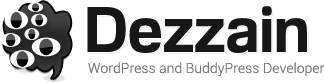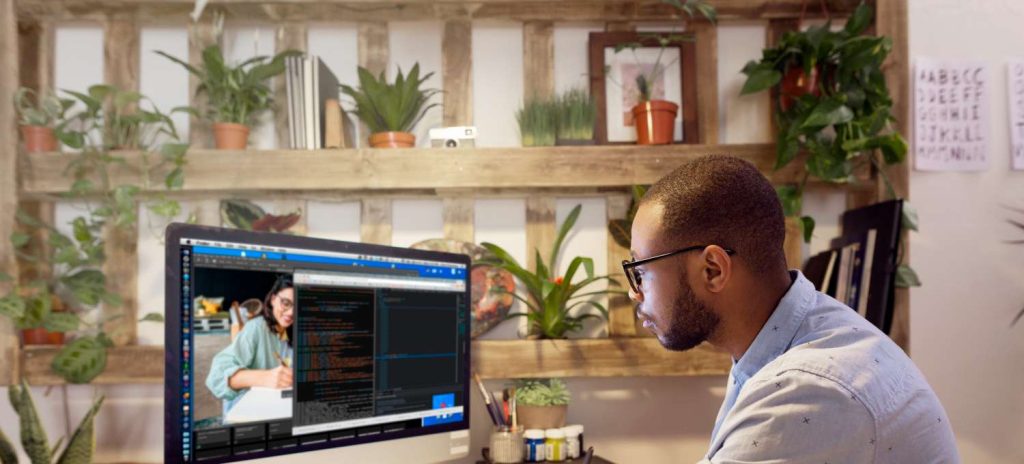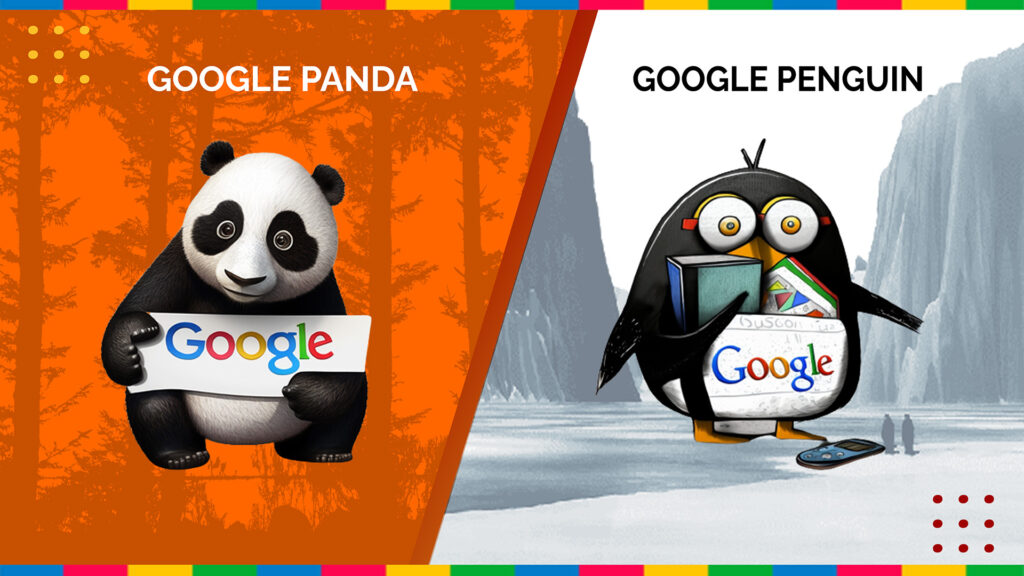We all know the benefits of using SSL certificate to turn our WordPress blog from HTTP to HTTPS. It helps to encrypt and secure all transmitted data between the web browser and the web server. It has become an essential element for the World Wide Web foundation, especially when you run an online store, which collects users’ information as well as payment details.
We all know the benefits of using SSL certificate to turn our WordPress blog from HTTP to HTTPS. It helps to encrypt and secure all transmitted data between the web browser and the web server. It has become an essential element for the World Wide Web foundation, especially when you run an online store, which collects users’ information as well as payment details.
Not yet, the best part of using HTTPS is that Google claimed that this secured protocol is one of many ranking factors on their search engine. That said, if you enable HTTPS on your website, you will gain one more extra plus point to achieve better positions in the search result.
Getting Your Connection Is Not Private Error When Enabling HTTPS In WordPress
According to many reports from users, after setting up and enabling HTTPS, they get an annoying error message, which says: Your connection is not private, and don’t let them access their website correctly. Instead, they have to click on the “Proceed” link to bypass this error.

Well! This warning is issued by your web browser, in this case, it’s Google Chrome. The purpose is to tell you that it couldn’t verify the trust of this HTTPS connection. Therefore, all transmitted data through it may not be safe.
This error could be a result of a self-signed SSL certificate, untrusted SSL certificate, or you have set up your SSL certificate in a wrong way. That said, if you are using a self-signed or untrusted SSL certificate, we would recommend replacing them with another one. There are many trusted SSL certificate providers that you can spend around $10 per year to get a valid SSL certificate, such as Comodo or InstantSSL. It’s better than using self-signed or untrusted SSL certificates as there is no proper result, but only troubles.
Besides, if you don’t have budget to spend on an SSL certificate, you may try free SSL certificates from Let’s Encrypt or CloudFlare. Both allow you to enable HTTPS on your website for free, in different ways, without getting the irritating warning above. Let’s Encrypt is a free feature that comes with cPanel. It allows you to set up and enable HTTPS within the cPanel control panel with a few clicks. CloudFlare, on the other hand, offers a free DNS & CDN bundle, which allow users to enable HTTPS through its DNS service. If you don’t know on how to activate HTTPS to get a free SSL certificate for your WordPress blog with CloudFlare, read this article.
In case you have purchased a valid SSL certificate and set it up successfully, but still getting the same issue. Then we would recommend checking all steps you have done because maybe you do something wrong. Here is a detailed article to learn on how to purchase, generate Certificate Signing Request (CSR) as well as install SSL certificate for your website. Follow up all those steps, and you will successfully enable HTTPS on your website or blog.