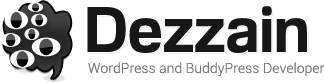Finishing a design for a catalog or magazine is just the start – the next task is getting your hard work ready for printing. Learn how with this easy guide.

Working on a catalog or magazine can be a labour of love, but once you have put your finishing touches to the design you also need to get it ready to print. This might sound hard, but it needn’t be if you know what you’re doing.
With so many websites and programs designed to make our lives easier, we can resize images in a matter of clicks and move around design elements with a flick of the mouse. Everything can be altered with a little tinkering and the end result looks just as you would expect it to.
Printing on paper, however, is a little more arcane, and the print industry has gone out of its way to ensure that its secrets aren’t widely understood outside its own world. It can be hard to crack the code and get to grips with the terminology used, but once you do you can take control of your printing and find better deals because you aren’t tied to using printers who can set up your file for you.
This guide will take you through the different aspects of printing, explain what they are and why they are important and give you everything you need to complete the process yourself. We have even included diagrams to help you visualise each step.
The vital first step is to understand what we mean by a booklet. When sheets of paper are bound together, they make a booklet, so although we distinguish between magazines, catalogs and other types of paperback books, they are all just booklets in the world of print.
So you’ve learned one thing already – let’s learn more.
- Paper
- Covers
- Lamination
- Binding
- Print File Setup
- Size
- Trim Line
- Bleed Area
- Quiet Area
- CMYK Color
- Examples
- Conclusion
Paper
You have almost certainly heard of paper before, but you probably didn’t realise just how many types there are and how they are viewed in terms of printing.
- Satin is one of the most common types – it’s the default option for a lot of jobs as it has a smooth finish and makes almost everything look good.
- Gloss is another popular option – it’s shiny and the finish looks high-end and professional and the cost is the same as satin.
- Uncoated is more of a niche choice – the surface of the paper is rough and colors look slightly muted making is a popular choice for comic books or anything ‘vintage’.
If you are having trouble deciding, satin paper is always a safe choice as it works for almost everything and looks great for a variety of booklets. If you are designing something with a lot of detailed photographs, then gloss might be the best option as it will show these off to their best effect. For comic books or zines, uncoated paper will make your booklet look somewhat aged and authentic.
You also need to consider the thickness of your paper, which is measured in lbs (pounds). If in doubt, any paper between 70 and 80 lbs will work fine for interior sheets, whereas cover papers of between 80 and 110 lbs work best.
Just remember that the lbs count for interior pages is half the thickness of the lbs count for cover papers. So an 80 lbs cover paper will be twice the thickness of an 80 lbs interior page. Sounds crazy, but that’s how the US print industry has always measured these things.
The thicker the paper, the stiffer it is. Always consider the overall ‘flex’ of your booklet, so that readers can actually flip through the pages. If you have a low page count and your pages are too thick, it will be hard to open and read.
Covers
If you want your booklet to convey a sense of luxury, then a thicker cover is the way to go. Not only does it look great, but it will also help to protect the inner pages, keeping them looking new for longer.
The paper options for covers are much the same as for the interior sheets – satin, gloss and uncoated.
If you don’t want a cover, then that’s fine too! ‘Self-cover’ is the print industry’s term for booklets where the front page doubles up as the cover as well, although they are also sometimes known as ‘floppies’ because of their lack of rigidity.
Lamination
This bit is easy as a laminated cover is always going to give you a better effect than a non-laminated one. It will make your cover glossy and professional and will keep your hard work looking good for much longer than an unlaminated cover would.
The two options are:
- Matte lamination – a smooth coating on the paper which will keep it looking good
- Gloss lamination – a high gloss coating which will protect it and make it super shiny
The contrast between the two lamination options is similar to those between satin and gloss paper. If you have chosen satin cover paper, then you will probably want a matte lamination, but if you have opted for gloss cover paper then you can combine it with gloss lamination for a high shine which will really catch the eye.
If you have chosen uncoated paper, then you can take a brief break here as it cannot be laminated. The coating doesn’t adhere to the surface properly, but the lamination also counteracts most of the things that appeal about uncoated paper anyway so your overall effect will be preserved without it.
Binding
The next decision to make is how you want your booklet to be bound. There are three options for booklets:

Staple bound – this is held together with two staples through the middle and is also known as saddle stitch.

Perfect bound – this gives you a spine with a square edge similar to a paperback book.

Wiro bound – your booklet will be held together with wire rings through holes in the margins of the pages.
Booklets are normally staple bound as it is an affordable option which looks great and does the job perfectly. Perfect binding is usually used for luxury brands, magazines or high-end catalogs where the purpose is conveying quality.
Perfect binding requires a minimum number of pages in order for the square spine to work, which means that you will need to have at least 40 sides of paper.
Wiro binding is usually used for specialist publications: notebooks, trade catalogs and instruction manuals with thicker pages.
Print File Setup

You have already made a lot of important decisions by this point, so you will know what type of paper, cover, lamination and binding you’re planning to use. This is important as you will need to consider your binding type when it comes to preparing your print file.
Your print file is designed to eliminate the potential for errors when your design is replicated hundreds of times. Despite the incredible accuracy of modern printing machines, there will always be minuscule discrepancies as a result of the process so you will need to incorporate this into your design.
The print file setup diagram shows you the following:
- Size
5.5″ x 8.5″ and 8.5″ x 11″ are the most popular industry standard sizes. Portrait or landscape orientation makes these standard sizes pretty versatile, but some people prefer custom measurements for their booklets.This won’t usually be a problem for a printer, but it is worth thinking about the intended audience for your booklet – most of the business world is set up to accommodate standard sizing, so if you are expecting your design to be displayed on shelves or on stands, you may wish to check whether they will fit before committing to alternative measurements.
- Trim Line
This is not a clever name – the trim lines mark the line on which your booklet will be trimmed when the pages are cut during the printing process. For 5.5″ x 8.5″ pages, your trim lines will match the size of an 5.5″ x 8.5″ piece of paper, but the cutting blades do not always fall exactly on the line which is why you need the bleed. - Bleed Area
The bleed area exists to ensure that, even if the cutting blade falls just outside your design are, you don’t end up with a white line around the edge. This means that you need to extend your design beyond the edge of your page by 0.125″ on each side, no matter what size paper you have chosen.This means that your design needs to extend beyond the edge of your papers dimensions by 0.125″ all round. Ideally, everything in the bleed area would end up on the cutting room floor, but it is important to ensure that you account for the small discrepancies which can happen.
- Quiet Area
The quiet area is on the other side of the trim line and extends for 0.25″ inside the trim lines. It is important to ensure that this space is free from any important design elements, writing or anything else of importance. Some types of binding will require an additional quiet area to ensure that nothing disappears into the binding.The quiet area works in the same way as the bleed in as much as it allows for a margin of error in case the cutting blades fall inside the trim lines. The quiet area ensures that nothing is lost if a millimetre is cut off the edge of your design.
It also serves as a useful reminder to consider how your design will look when it’s printed. A design element which extends to the edge of the page can make it look cluttered and overwhelming and your message can easily get lost if you don’t give it some space.
Staple bound booklets require only the standard 0.25″ quiet area, but perfect bound booklets will need a 0.5″ quiet area on the binding edge of your design, including the cover, to ensure that you can see everything once the pages are bound together.
For wiro binding, you will need to allow a 0.8″ quiet area on the binding edge, including the cover, as otherwise you might find some vital information ends up in a hole with a loop of wire through it.
CMYK and DPI

If you love initials and technical specifications, then this section is going to be your favourite!
Your design should use CMYK colors and when choosing images, you need to ensure that they are high enough quality to avoid looking blocky and pixelated when printed.
Computer screens show light by mixing red, green and blue light whereas printed colors are created by mixing pigments and therefore cannot print in RGB. Your booklets will only match the design on your screen if it is in CMYK, but if you have already completed your design in RGB, you can convert it to create your print file and make manual adjustments to the color if needed.
If you’re using InDesign, Photoshop or Illustrator, you can set your colors to CMYK before you start work. We recommend that you use the CMYK Profile: Coated GRACoL 2006 (ISO 12647-2:2004).
Printing machines may well be able to print images from Word documents or low-resolution JPEGs, but even the most advanced machines will not be able to make a poor quality image look good. Instead, ensure that you only include images that are at least 300dpi and use the ‘high-quality print’ setting in InDesign to create a PDF file to upload.
Booklet Examples
Standard Booklet

20 sides of 5.5" x 8.5" paper in portrait
Staple bound
70 lbs satin paper for the interior pages
80 lbs satin paper with matte lamination for the cover
This is a booklet that really does the job – the satin paper and thicker, matte laminated cover make for an excellent value booklet that is thoroughly tried and tested!
Glossy Magazine

80 sides of 8.5" x 11" paper in portrait
Perfect bound
80 lbs satin paper for the interior pages
100 lbs gloss paper with gloss lamination for the cover
This combination would be ideal for a luxury magazine. The perfect binding works with the high page count and glossy finish to create a slick and sophisticated look. The sharp colors and thick cover are perfect for any booklet that’s designed to impress, so it’s ideal for an exclusive product catalog or high-end magazine.
Final conclusion
That’s it – you now know everything you need to about preparing your designs for booklet printing. Now that you have learned how to navigate the technicalities of getting your booklet print-ready, you can take advantage of special offers and cheaper deals to ensure you get value for money whenever you print.