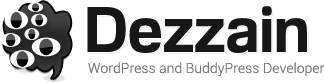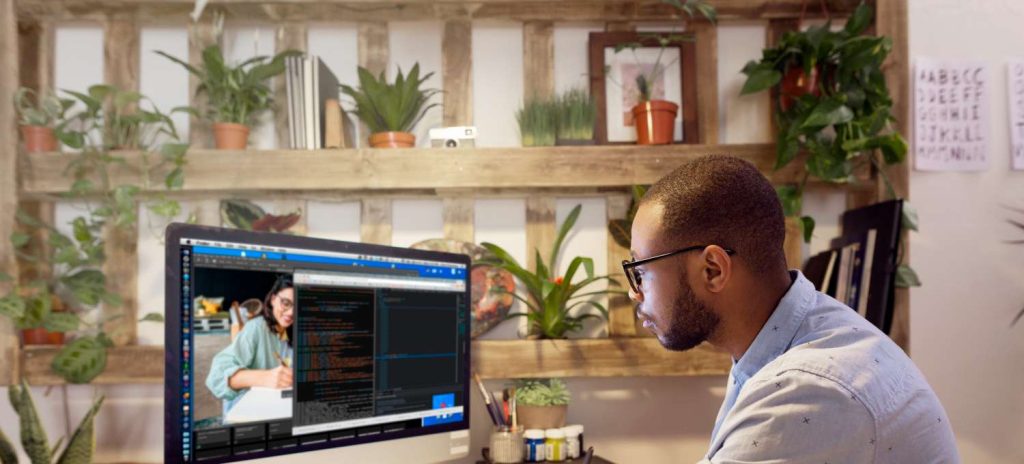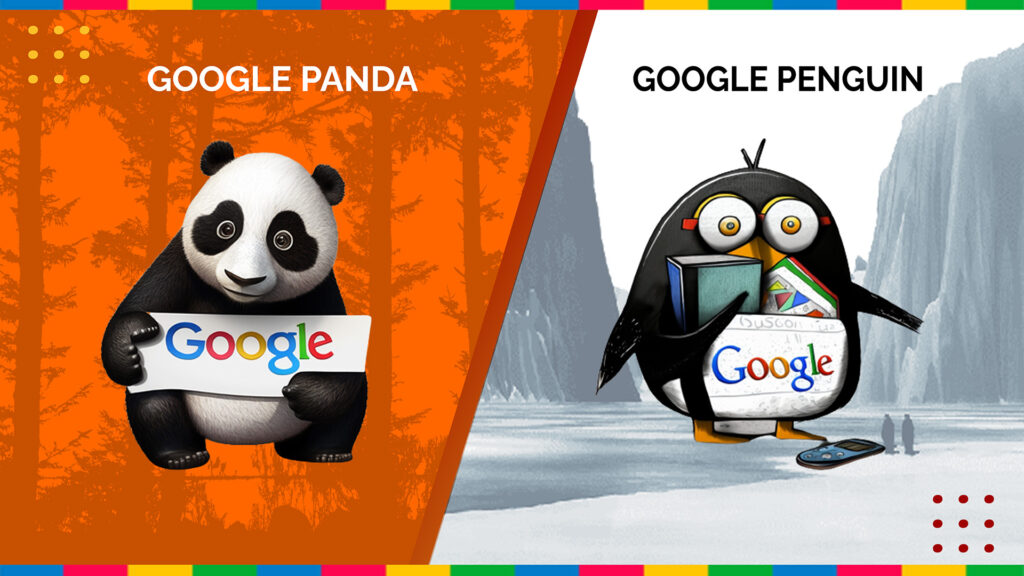If you have a blog or a website that is WordPress based then, it is a common problem that you will face as there are several kinds of errors that you will be able to see. These errors can cause a hindrance to your work and this, you need to be independent and know what how to solve these problems. These tricks will help you to fix these errors by yourself. You can find out which error is causing problems by opening the root folder on your WordPress Blog or website.

The Common Error That You Can Find In WordPress:
Error 403 On WordPress
If you see the Error 403 forbidden message when you open your WordPress Website or Blog, it is due to the permission of folders and files. This type of error is found on several other platforms but troubleshooting this error needs a little more knowledge. In almost all cases, the error usually comes up when:
- When you want open the page for login or dashboard.
- When you have to install WordPress
- When you have to access a page on your website.

Causes Of Error 403
There are mainly three reasons why this error can arise. Even though you can look for the ways to troubleshoot them at 000webhost, these reasons are:
- If one changed your folder as well as file permissions. If you modified your files, then server-side changes can cause such errors.
- .htaccess file that is corrupted can be the reason. This file is responsible for the interaction of WordPress sites with the servers and permits accessing files as well as directories.
- There could be a problem in a plugin that can cause such an error. Some security plugins can become too overprotective and can block the range of IP address to protect your website.
Solution:
It is always better to create a backup before you start fixing the errors so that all your information does not get lost. You can get a step by step tutorial video at 000webhost on how to fix this error.
- Disabling Your Plug-Ins
If you can disable, your plug-ins if you can open the dashboard of your website. If it is not opening, then you have use FTP. It will help to transfer all of your data as well as edit it from the server, without even using any browser. You will need a client FTP. Download it and fill out the necessary information to see the main folder of your server. Here you can disable the plug-in using the following instructions:

- Go to the folder – public_html
- Find out the wp-content and then look for plugins folder
- Change that name to something that you will remember
The steps mentioned above helps you to create more folders.If you can access your files now, then it is the fault pf your plug-in. Then you have to carry out certain steps:
- You have to revert the folder of plugins to the original name that was there and navigate to the folder.
- You then have to right-click on the first plugin and rename it.
You can get the easy tutorial on 000webhost which will help you to know why you are using this process to troubleshoot the error.
- Generating A .Htaccess File
This kind of file helps to guide your WordPress to interact with the server. It is a critical part of your blog or website as you can change who can have access to your files and directories. You have to reset the given file to the original version to reset the changes that have caused the error. You can find the files using the following steps:
- You have to use the instructions that were given above to gain access to your blog or website using FTP.
- Then, you have to enter public_html directory.
- The next job is to look for the file .htaccess. After you find it, click on it to open it.
- Delete the file after you download it.
It will not affect your blog or website in any way. Now click anywhere that lies within the boundary of the public_html directory and create a new file. You have to type in .htaccess as the file name and then click on the confirm option. The next step includes right-clicking on that file and then choose the View/edit option. Your text editor will be used to open the file and then you have to give the code. You can find the code at 000webhost. This code is exclusive and will ensure the smoothing working on your website. You have to save all the changes, and then you have to close the text editor. You will be asked whether you want to use the new version to overwrite the other one. Select Yes when asked so. If the error is still there, then there is another method that you can use.

- Fix And Check The Permissions For Your WordPress Files
There are certain codes that you need to know about before continuing. ‘755’ is the code that is used for all WordPress folders. This code establishes the fact that only the author can edit and view the directories while others are allowed only to view it. The ‘644’ code is also used where only the author is allowed to edit and view the files, and others just view it. If you are clueless about these various codes, then it can give rise to a major security issue. But don’t worry as you can get to know about them at 000webhost.You have to log in to start with the steps:
- Gain access to the public_html folder.
- You have to select all the folders and then choose the permission option.
- You have to put in the code ‘755’ and click on the option which helps to recurse subdirectories. You have to select the Apply- to subdirectories.
- You have to select all the files within the directory and then right-click on them. Then you have to go back to the screen file permission option.
- You have to put in ‘644’ code and apply it to all of your files. You have saved all the changes.
Conclusion
Though you can find a lot of errors on WordPress, this is one of the most common ones. Even though this error is not very serious, it can teach you a lot about your website. You can get proper tutorials at 000webhost to get tutorials on how to fix this kind of errors and another type of errors as well.