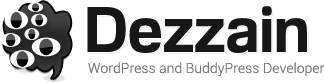Webmasters always regard search engine optimization as a big concern during website development; thus cast for the effective ways to rank on the top of search results page. In addition to referring some SEO strategies like what have been listed at this page, the use of plugin is a great method.
Webmasters always regard search engine optimization as a big concern during website development; thus cast for the effective ways to rank on the top of search results page. In addition to referring some SEO strategies like what have been listed at this page, the use of plugin is a great method.
And now, multiple WordPress SEO plugins are born to cater for people’s cares and worries, among which All in One SEO Pack is the most user-friendly one. Here, we would like to tell you more about this powerful SEO plugin along with the guide that makes the use of it easily.
All in One SEO General
This plugin is popular with millions of users worldwide and is also recommended by many influential WordPress resource sites like WhatsWP, for which features XML Sitemap, Google Analytics, Advanced Canonical URLs, and many other highlights.
The starting process is a quite easy operation even for beginners, because users just need to do it at the click of a mouse to activate the loaded plugin on the WordPress Dashboard.
General Settings
Move to All in One SEO Pack > General Settings and check Canonical URLs, which is used to generate canonical URLs automatically. In this way, the created canonical URL is recognized as the preferred one that will be crawled by robots by default.
For instance, if you have set up a product showcase webpage and find the page can be available by visiting through both “www.yourwebsite.com/product/” and “www.yourwebsite/product/9344625?WT.oss_phrase=&WT.oss_rank”, the former one is used as the crawled page for which has been set as a canonical URL.
Besides, through this page, you can decide whether to use the original title. Personally, we suggest you to disable the option of Use Original Tile and use wp_title to set a title.
Homepage Settings
Homepage Settings enable you to describe the website by filling information in Home Title, Home Description and Home Keywords, telling visitors what your website is effectively.
Note that, the Title and Description are directly shown in search results. Thus, you need to think out a proper title to specify your homepage, which should be concise (less than 60 characters) and contain the foremost keyword so as to make this page more likely to be searched by people and spiders.
The Home Description leaves room for a brief introduction about your homepage. The blank should include a simple description less than 160 characters and the most important keywords.
And then, move on to the Home Keyword. This section requires you to fill in 5 to 7 keywords and separate each one by using comma. For instance, if you are running a WordPress hosting resources website, then the keywords can be set as WordPress hosting reviews, WordPress hosting comparison, WordPress hosting guide, and WordPress hosting tutorial.
Keyword Settings
This section is used to specify meta keywords included in a page or post. Firstly, you need to check the Enabled box to bring the Keyword Settings into effect. The following two options enable you to use categories and tags for meta keywords. The last function helps to dynamically generate keywords.
Title Settings
A bundle of options included in this part enable you to set the title settings for pages, posts, categories, date archives, author archives, and so on. The settings have been settled down as the following image by default. Frankly, there is no need to make any change to the settings for which have been the optimal options for you.
If you don’t want to include blog title in each page or post, we personally suggest you to leave the Page Title Format and Post Title Format in blank.
Webmaster Verification Settings & Google Settings
Webmaster Verification includes the settings for Google Webamster Tools, Bing Webster Tools and Pinterest Site Verification, which enable you to verify your site using the mentioned tools.
Once submitting the website to Google, Bing and Pinterest and acquiring the verification key, you need to copy and paste it into the specified blank. In this case, you can receive the insights of your site from those webmasters tools and get to know the search engine rankings timely. If there is something wrong with your site, you can adjust the management strategies in real time.
Google Settings enable the Google+ profile to be displayed next to the search results. To do this, you are required to copy and paste the Google Plus profile URL in Google Plus Default Profile and then enter Google Analytics code in the Google Analytics ID. Finish the left options based on your needs.
Noindex Settings
According to the newly update of Google Panda, the websites that show too many pages on search results are dropped in ranking. All in One SEO Pack keeps your site away from this penalty by allowing Noindex Settings, with which you can use noindex for categories, archives and tag archives. In this way, the unwanted pages will never appear on the results page.